Brave recently introduced the ability to bring your own model to use with LEO using other third party providers or a local model using Ollama!
This is a quick guide to hosting Ollama with docker and integrating it with Leo. I’m doing this with docker because it’s much easier for AMD GPUs, because you don’t need any drivers to make it work.
Ollama setup
CPU
| |
ROCm
| |
CUDA
You will need to install the nvidia container toolkit and enable it for docker, see the docker hub page for Ollama for details.
| |
Downloading an LLM
You need to choose a model that fits into your GPU’s VRAM. Remember that there are smaller “quantized” versions of most LLMs, you could just scroll down the tag picker on Ollama’s site until you see something that might fit your GPU.
You can find the state-of-the-art models using the Lmsys’s chatbot arena Leaderboard, which ranks most Ai models depending on how users like them. https://lmarena.ai/
Meta AI’s LLama 3 models are currently by far the most popular models on Ollama.
| |
This will download the model to the mounted ./ollama directory.
Using Leo with Ollama
Go to settings and then to the Leo page
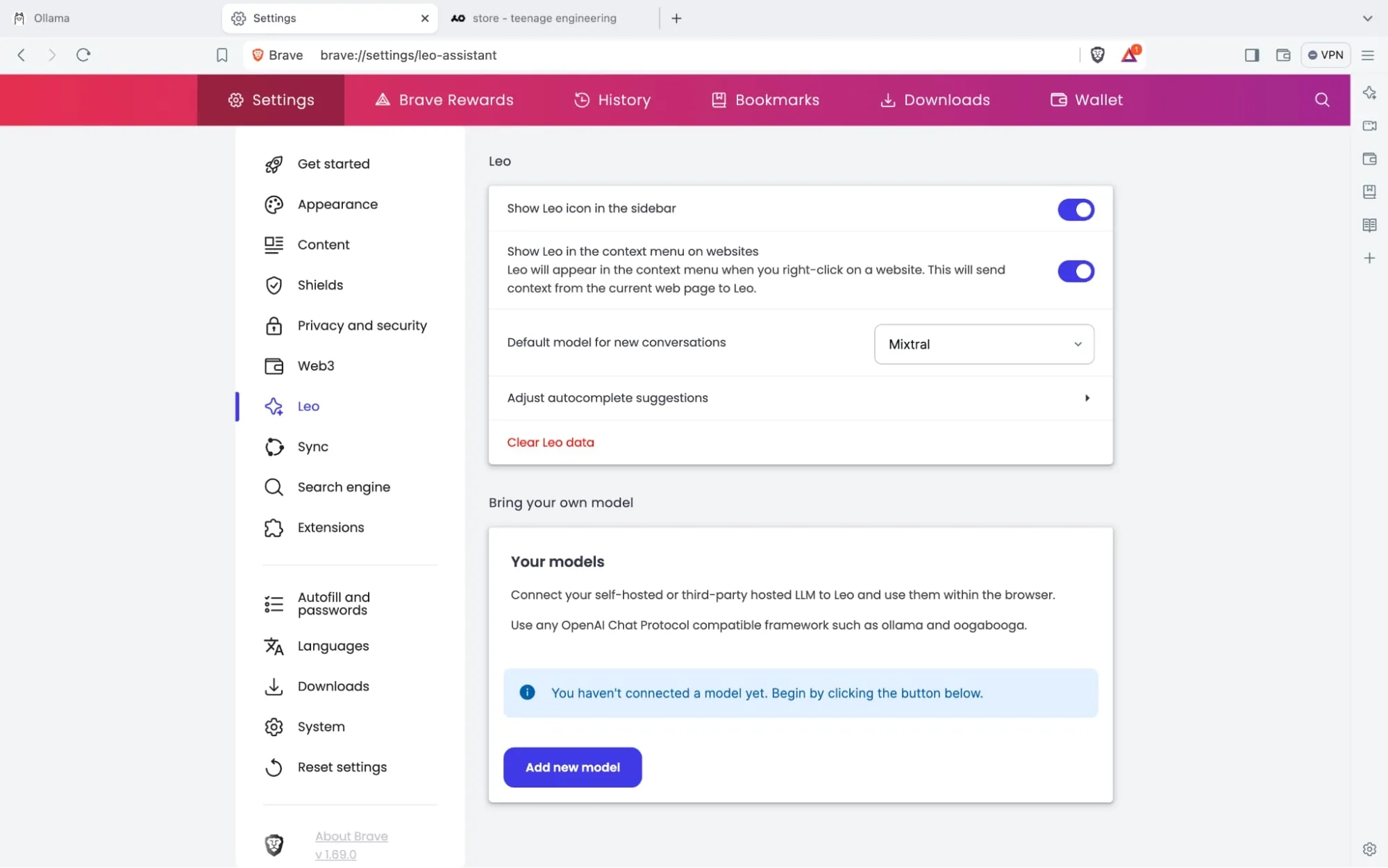 (pictures courtesy of brave)
(pictures courtesy of brave)
The model request name is the same as the one in Ollama, so llama3:YOUR_TAG
the server endpoint will always be: http://localhost:11434/v1/chat/completions unless you host Ollama somewhere else.
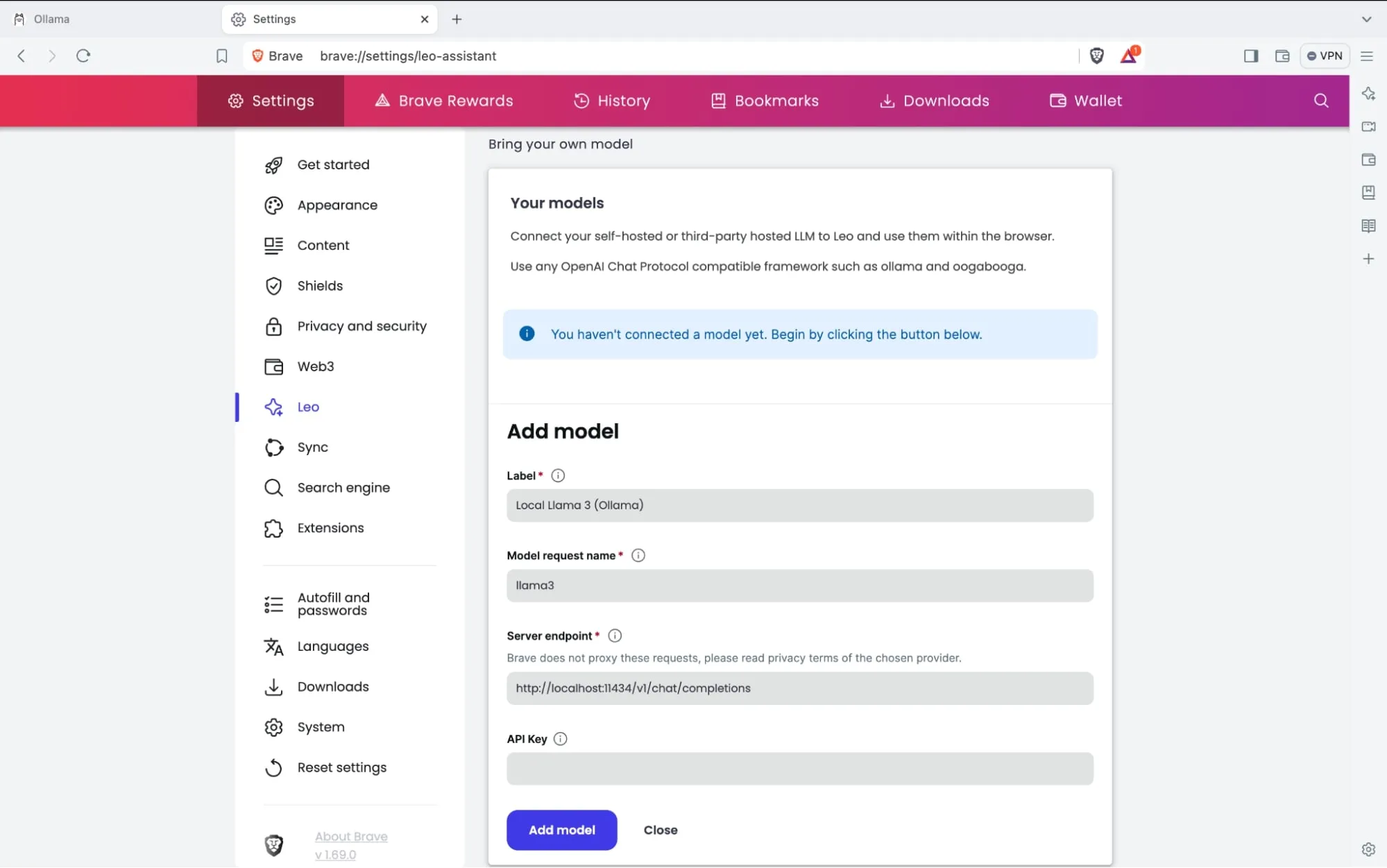
And then select the model when using leo,
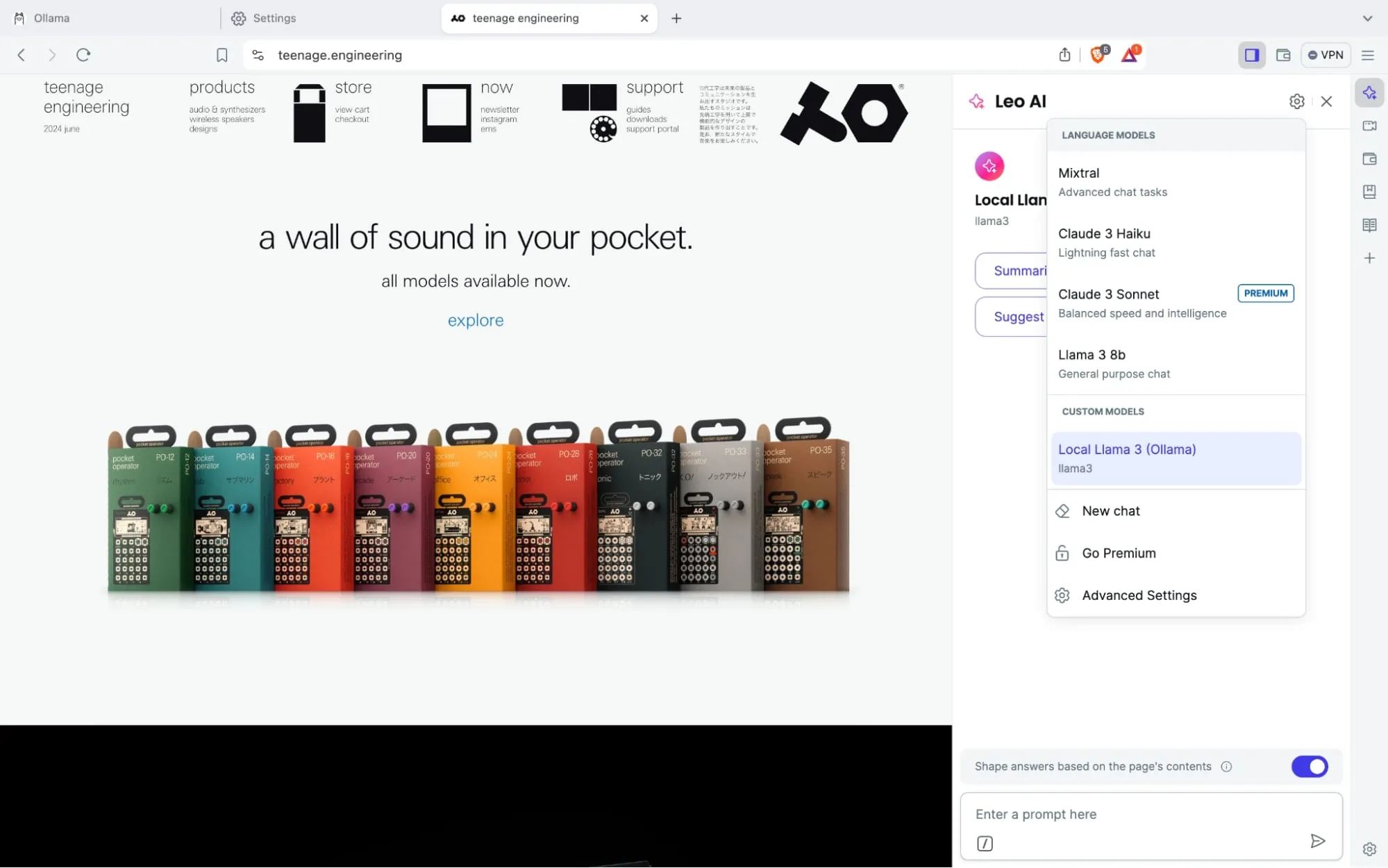
And now you have your own local AI assistant built into your browser!
